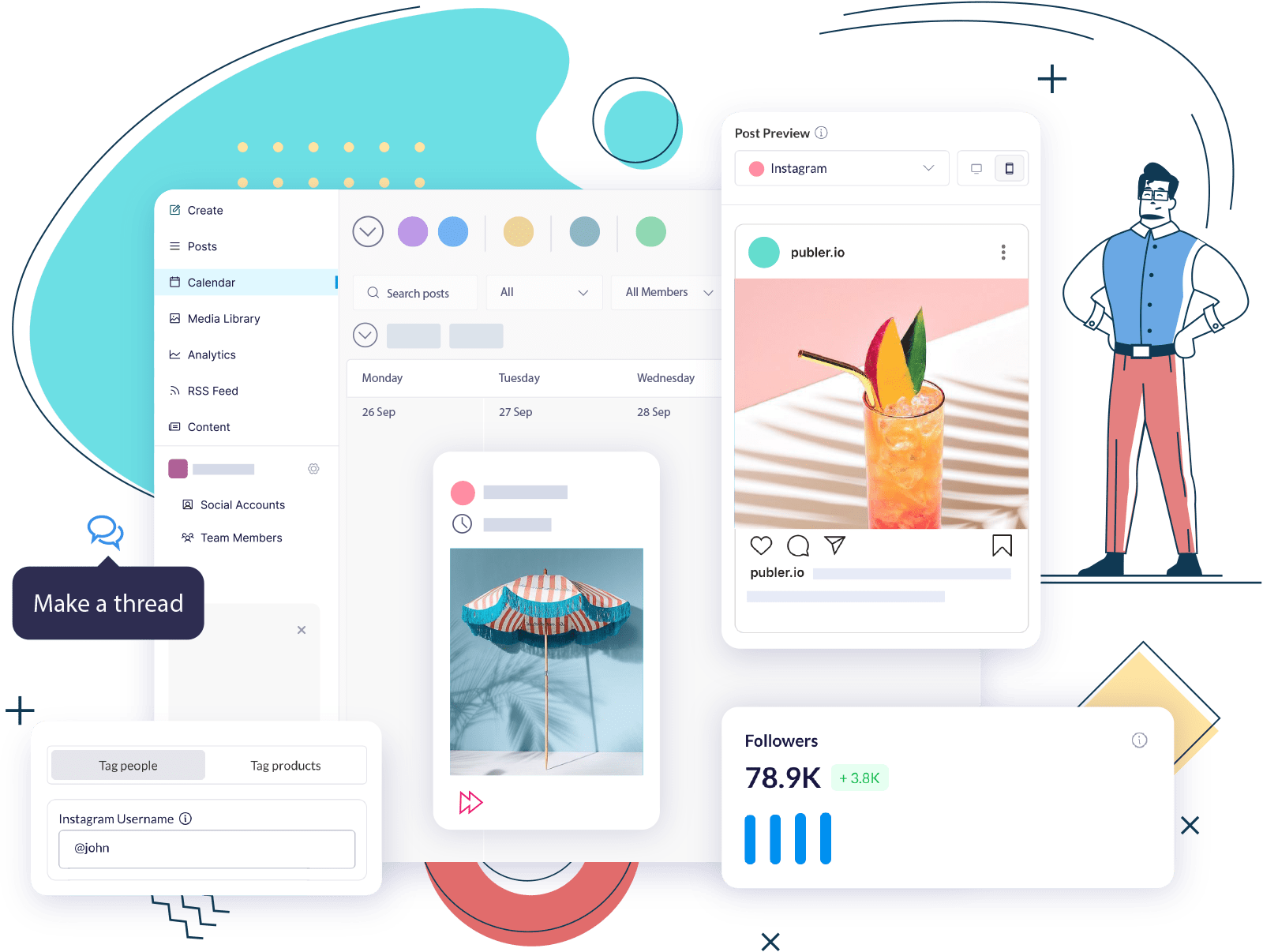Instagram was mainly known for photos, but videos are becoming increasingly popular, too. In fact, a report shows that Instagram Stories are being used by over 500 million people every day!
With this many videos being posted, it’s no wonder people want to save them. After all, there’s nothing worse than watching a great video on Instagram only to have it disappear after you close the app.
In this Instagram guide, we’ll show you the 5 easiest ways to save Instagram videos.
Easily Download Photos and Videos from Instagram!
Our new free tool on Publer allows you to download photos and videos from Instagram, TikTok, Facebook, LinkedIn, YouTube, Twitter, etc.
Download your videos here!
Why Save Instagram Videos?
There are several reasons you may want to download your Instagram videos. Perhaps you want to hold on to a cherished memory, or you want to have a copy to watch at a later date. Maybe you want to share the video with someone who doesn’t have Instagram. No matter the reason, it’s easy to save videos from Instagram.
Saving Instagram videos allows you to watch the clips and videos from influencers you enjoy watching whenever you want, rather than scrolling through your feed or other users’ feeds. You can save any Instagram video on both your computer and smartphone.

Download your photos and videos here!
Can You Download Videos from Instagram?
You can download videos from Instagram using external tools, like Publer’s Instagram video downloader, since the platform doesn’t support direct downloads. The best part is that you can use this tool on both mobile and desktop, with no signup or download needed.
Here’s how to save Instagram videos to your camera roll:
1. Open Instagram and look for the video you want to download.
2. Tap the three-dot icon in the upper right corner of the post and click Copy link.
3. Open Publer’s Instagram video downloader on your phone’s browser.
4. Paste the link on the page and click Download to process the file.
5. Afterwards, you can choose to download the video to your device or reshare it on your social media accounts; select Download.
6. Wait for the file to finish downloading and you’re done! This method allows you to save Instagram videos to your camera roll with music and no watermarks.

How To Save Instagram Videos Using Third-Party Apps

You can also save an Instagram reel or video to your phone using a third-party app, depending on the operating system of your device.
If you’re using an Android phone, here’s how you can save videos on Instagram using third-party applications:
- Install the Video Downloader for Instagram app from the Play Store.
- Open the Instagram app and choose the video you want to download.
- Tap the three dots in the top-right corner of the video, and select “Copy Link” from the pop-up menu.
- Finally, paste the link into the Video Downloader for Instagram app to start the download.
If you’re using an iOS device, here’s how you can save videos on Instagram:
- Install Blaze: a Browser & File Manager app from the App store.
- Open the Instagram app, tap the three dots on the video you want to download and select “Copy Link.”
- Paste the link into the Blaze app and tap Download. The video will now be saved to your device.
How To Save An Instagram Video Posted To Your Story

Here’s what you need to do to save a video from your Instagram story to your camera roll:
- Open the Instagram app and go to the stories bubble on the app’s top-left corner.
- Click on the three dots in the bottom-right corner of the screen when you get to the video or picture from your story that you wish to save, then click on ‘Save’ from the pop-up menu.
- You can choose ‘Save Story’ to save the entire story as a single video or ‘Save Video’ to save just that particular video.
- You will be prompted to confirm that you want to save the story to your phone’s camera roll. You can also save stories as Highlights on your account.
While you’re managing your Instagram stories, don’t forget to engage your audience using the Instagram question sticker. It’s a great way to interact with your followers by asking questions and receiving direct responses, which can be especially useful for building engagement before or after sharing a story video.
It might interest you: Who Owns Instagram?
How To Save Instagram Videos To Collections

You can save videos on Instagram with the actual post and captions made by other creators by using ‘Collections.’ Instagram Collections lets users save an image or video within the app in personal folders instead of saving them on their devices. This way, users can view their saved videos on the app and not fill up their phone or device storage.
You can create separate collections of videos and images, or even collections of your favorite things, on the app and look back on them whenever you want.
Here’s how you can save Instagram videos to collections:
- Click on the bookmark icon at the bottom of the video. The video will then be automatically saved to your app’s All Posts collection on Instagram.
- If you want to save the video to another collection, click on ‘Save to Collection’ at the end of the post.
- You can save the video to an existing collection or create a new one. Create a new collection by naming your collection and clicking Done. The video will be saved to that collection.
You can still access Instagram videos that you’ve saved in the ‘All Posts’ category. You can add an Instagram video from the ‘All Posts’ collection to a specific collection by going to the collection, tapping the three dots in the upper right corner, and selecting ‘Add to Collection.’
It might interest you: 9+ Instagram Live Tips and Tricks for a Successful Stream
Key Takeaways
Whether you want to keep a copy for yourself, share videos with someone who doesn’t have Instagram, or keep up with the latest trends on the platform, saving videos allows you to watch the clips and videos you enjoy whenever you want.
Remember, there are additional ways to save and catalog your videos. Try these tips next time you’re saving videos from Instagram:
- Bookmark a video and keep it saved on your Instagram’s ‘All Posts.
- Create separate personalized folders called ‘Collections’ and save your favorite videos and posts directly on your app.
- Save another creator’s videos on your phone using third-party apps.
Ready to Grow Your Instagram Account With Publer?

Here’s shortly what you can do with Publer:
- Create and schedule visually attractive Instagram posts
- Bulk scheduling (schedule up to 500 posts)
- Drive huge engagement on different social networks with link in bio feature
- Streamline and visualize your content with a simple calendar view
- Manage client approval workflows
- In-depth Instagram analytics
- Use AI Assist
If you want to know more how the platform works, try it today for Free!