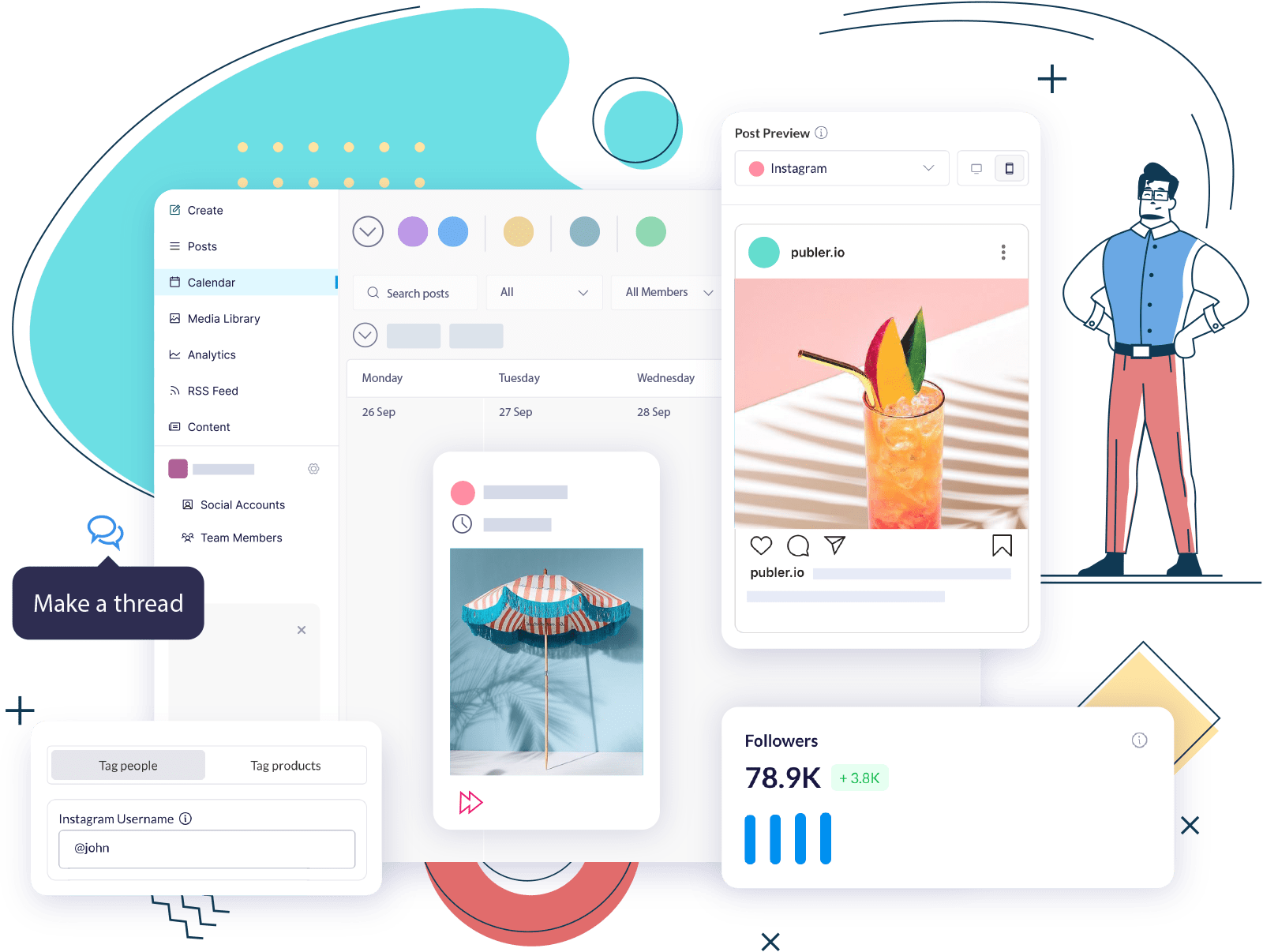YouTube hacks are tips that can help you fully utilize the platform’s features to improve your performance. With over 3.9 billion videos on YouTube, it can be difficult for new creators to get views, much less subscribers, without knowing how to elevate their content.
So, in today’s article, we’ll share over 21 must-know YouTube hacks designed to help you create content that attracts views, engagement, and followers.
Let’s see what these are!
21 YouTube Hacks, Tips, and Features You May Not Know About

If you want to start utilizing video content in your social media strategy, here are some expert YouTube hacks, tips, and features you need to know about:
#1. Using YouTube Keyboard Shortcuts
Knowing how to use keyboard shortcuts will make it easier to navigate the app, which is why it’s one of the best hacks for YouTube creators and viewers alike.
Even if you have been using YouTube for years, there are some hidden shortcuts you may not know yet:
| Shortcut | Action |
|---|---|
| Spacebar | Play or pause the video |
| k | Play or pause the video in player |
| m | Mute or unmute the video |
| j | Rewind the video 10 seconds back |
| l | Forward the video 10 seconds in advance |
| , | Skip to the next frame when the video is paused |
| Left and right arrow keys | Jump backwards or forwards 5 seconds |
| Up and down arrow keys | Increase or decrease volume |
| > | Speed up the playback rate |
| < | Slow down the playback rate |
| 1-9 | Jump from the 10% to the 90% video mark |
| 0 | Go to the beginning of the video |
| / | Go to the search box |
| f | Activate fullscreen |
| c | Activate closed captions |
#2. Accessing the Transcript of a Video
YouTube automatically generates transcripts for all the videos uploaded on the platform, which can be useful when pulling quotes or finding specific information from videos. Regardless of the reason, this YouTube hack can definitely save you a lot of time.
To see a video’s transcript, you need to open YouTube and play the video.
Next, go to its description box and click More.

Then, scroll down until you see the button to Show transcript.

Clicking it will open a tab next to the video showing the transcript, so you can follow along as you watch. Keep in mind that transcripts are automatically generated, so they won’t always be perfectly correct.

Note: If you don’t see the option to show the transcript, it’s because the creator has chosen to hide it from the audience.
#3. Creating Links That Start at Specific Times
If you want to share a certain scene from an hour-long video on your social media channels, you can create a link that starts at that specific time so viewers don’t have to skip forward.
Here’s how to do so:
On YouTube, open the video you want to use and click Share.

Then, on the popup that appears, tick the checkbox next to Start at and adjust the time. We recommend adding an extra second or two at the beginning to ensure that the start of the scene doesn’t get cut off.

When done, copy the link, and you’re ready to share!
While you can also turn the scene into a YouTube clip that links back to your video, this won’t guarantee that the viewer will actually watch the full video.
With this YouTube hack, however, you don’t need to use a separate link to show your audience the video’s highlight. If you successfully grab their attention, they can keep watching the video until it ends, increasing your watch time and helping you get more views.
#4. Adding Info Cards
Adding info cards lets you promote your other content and encourage viewers to check out the rest of your videos. YouTube cards are the clickable panels that appear in the upper right corner of a video, often with a compelling call to action.
To add info cards to a video, head over to YouTube Studio and click Videos.
Then, select the video you want to edit and click Cards.
Select Add card, then tap Create.
From there, you can customize the card to your liking. When done, click Create card and set the timeframe when it appears. You can add up to five cards per video.
However, don’t just add cards randomly; the best way to use this YouTube hack is by mentioning relevant information in the video and using a card to highlight it. For instance, if you have a video on how to bake a cheesecake and mention “cheesecake” in a separate video, you can add a card to promote your baking content.
There are three kinds of cards you can add to videos:
- Video
- Playlist
- Channel
If you’re in the YouTube Partner Program, you can even use cards to link to an external website. This is an excellent way to promote your brand or products and convert followers into customers.
#5. Creating a Custom YouTube URL
Creating a custom URL for your channel can help reinforce your branding and build awareness on YouTube. This way, when you promote your account on other platforms, your audience will see your username and not the forgettable jumble of letters that YouTube assigns.
It’s easy to create a custom URL; all you have to do is sign in to YouTube Studio and click Customization.

Under Channel customization, tap Basic info.

Then, change your current URL by editing the text box under Handle. When done, click Publish.

While you can do this twice every 14 days, it’s best not to change your URL often, especially if you want to build recognition.
We highly recommend this YouTube hack for users who are creating a YouTube channel for the first time. Doing so prevents other creators from claiming a URL exactly the same as or similar to your username, which will help protect your image on the platform. After all, you don’t want your name to be associated with an account that uploads negative or harmful content.
#6. Hosting a Live Stream
Live streaming is making waves on social media, with over 28% of global users consuming this content type in 2023, so it’s the focus of our next YouTube hack.
While popular streaming platforms like Twitch unsurprisingly get the most viewers, social media apps like YouTube Live aren’t far behind. In fact, YouTube’s live streaming section gets over 30 million visitors daily, accounting for 25% of worldwide streaming numbers.
Aside from these impressive YouTube statistics, the real-time communication and direct interaction provided by live streaming make it a hit among viewers, which can lead to higher engagement rates. So, if you haven’t tried streaming yet, consider jumping on the trend this year.
Moreover, research by Lo et al. (2022) in the Journal of Business Research found that consumers often impulse buy during live streams due to various cognitive reactions. This makes streaming an effective format for generating leads and driving sales.
#7. Pinning Comments
Pinning YouTube comments turns them into a permanent fixture at the top of the comment section. This is a great way to highlight specific comments from your audience and show them that you appreciate their engagement.
This YouTube hack also allows you to provide more details about the video, promote related content, or encourage viewers to subscribe to your channel.
To pin a comment on your video, click your profile picture in the upper right corner of the screen and tap View your channel.
Then, go to Community and select the comment you want to pin.
When done, click More, then Pin.
Keep in mind that you can only pin one comment at a time; if you want to pin another comment, you have to unpin the current one.
#8. Repurposing Videos into Shorts
This YouTube hack for Shorts involves repurposing long-form videos into more digestible, short-form content to boost views. According to a study by Violot et al. (2024), YouTube Shorts tend to attract more likes and views compared with longer videos.
So, if your regular content isn’t performing as well as you hoped, consider turning the highlights of the video into a catchy Short. This will help you gain visibility and build an online presence on the platform. Doing so also means you can benefit from the various monetization opportunities for Shorts and earn revenue from your content.
#9. Collaborating with Others by Sharing Playlists
Playlists aren’t just for curating videos; one of our easiest YouTube hacks will show you how to use this feature to collaborate with other creators on the platform.
So, how do you do it?
First, go to YouTube Studio and click Content.
Under Channel content, click Playlists.
Next, choose a playlist and tap Edit.
Then, select Collaborate and turn on Allow new collaborators.
Finally, copy the link and share it with the creators you want to collaborate with to allow them to add their videos to the playlist.
#10. Regularly Monitoring Analytics
Monitoring YouTube analytics and using them to make data-driven decisions is a surefire way to boost your overall performance on the platform. While this YouTube hack may seem quite obvious, many creators actually overlook their KPIs and simply focus on creating content.
However, it will be impossible to keep up with your audience’s interests and preferences without knowing how your current videos are performing. You can check your top videos to see if there are similarities in their topic or editing style and recreate these in future content.
When you know which topics resonate with your viewers, you can focus on creating engaging content without worrying about running out of video ideas.
#11. Creating a GIF from a YouTube Video
You can create GIFs from YouTube videos and use them as an eye-catching and easily shareable asset when cross-posting content.
Here’s a simple YouTube trick you can use to create GIFs:
- Choose a video with the scene you want to turn into a GIF.
- Copy the URL at the top and then head over to a GIF website like GIPHY and create an account.
- Then, click Create in the upper right corner.
- Paste your video’s URL in the text box under Any URL. GIPHY only allows videos that are under 10 minutes long; if you want to use a longer video, try a different site.
- Next, you can trim the video to your liking and add some text, stickers, or effects.
- When done, you can upload the GIF and get a link to share your creation online.
According to research by Bakhshi et al. (2016), GIFs are one of the most engaging elements on social media, which makes them perfect for promoting your videos on other platforms. You can even use them to reply to comments or encourage interactions on your posts, so be sure to try this YouTube hack!
#12. Scheduling YouTube Videos
Our list of YouTube hacks wouldn’t be complete without mentioning video scheduling. This simple trick helps you target the best times to post on the platform, improve content creation efficiency, and significantly increase views and engagement.
Plus, scheduling YouTube videos is easy, and you can do so right on the platform. All you have to do is upload your video as usual, and right at the end, select Schedule instead of Publish. That said, if you want to access more scheduling options, we recommend using a social media scheduling tool like Publer to handle your posting schedule.
With Publer, you can create and schedule content in bulk, which can free up your time for other important tasks. Our platform also has several powerful features, like an AI Assist tool, multiple platform integrations, and a comprehensive calendar view that can streamline your content management and organization.
#13. Downloading the Thumbnail from the Video
If you want to use your YouTube thumbnail for a social media post, there’s no need to take a blurry screenshot; you can simply download it directly from the video using this YouTube hack.
Here’s how:
Open YouTube on your desktop and find the video you want to use.
Next, copy the video ID from the URL; this refers to the 11-character mix of letters and numbers in the link.

Then, open a new browser and paste this link in the URL bar: img.youtube.com/vi/[VideoID]/maxresdefault.jpg.
Simply replace the [VideoID] with your video ID and press Enter.

This will automatically load a high-resolution copy of the video’s thumbnail. To save the image, just right-click on it and tap Save image as. You can also use this YouTube thumbnail tip for other videos on the platform; it doesn’t have to be your own.
#14. Premiering New Videos
Aside from scheduling videos, another YouTube hack for improving views is to use the app’s Premiere feature when uploading new content. This lets you build interest around the video before its release, making it perfect for product launches, brand announcements, and other important updates.
With YouTube Premiere, you can schedule a video with a countdown and a live chat, so your audience can watch together and communicate in real time. You can also reply to comments during this time, which helps create a sense of community.
To upload a video as a Premiere, follow the usual process for uploading content, and when you reach the last page, scroll down to Schedule. Then, tick the checkbox next to Set as Premiere, and choose the time, date, and time zone when your video goes live.

Afterward, click the + Set up premiere button. This will open a popup where you can customize your video’s countdown by choosing a different theme and setting the countdown length.

You can preview the countdown by playing the video on the right. When you’re satisfied with how it looks, click Save to go back to the previous page.
Lastly, tap Schedule, and you’re done.
Note: This feature isn’t available for Shorts, which means your video must be longer than one minute to Premiere. That said, you can still schedule YouTube Shorts as you would regular videos.
#15. Optimizing Title and Description for SEO
One of the best YouTube ranking tips on our list is to optimize your video’s title and description for SEO using relevant keywords. Doing so will allow your content to appear in search results for these phrases and help you get more clicks and views.
Aside from keywords, consider adding hashtags to your description to make it easier for the YouTube algorithm to categorize your content and suggest it to viewers who are interested in that topic.
#16. Creating Closed Captions
Taking the time to create closed captions will make your videos more accessible to a broader audience, which can help your content rank higher. There are two ways to do this YouTube hack: directly create subtitles on the platform or upload a transcript file.
To create closed captions on YouTube, sign into YouTube Studio and click Subtitles from the dashboard.
Select the video you want to use, click Add Language, and set the language for the subtitles.
Next, under Subtitles, click Add and choose Type manually. Then, you can start typing your caption as the video plays.
If you prefer to use a transcript file, here’s how you can add it to your videos:
On the YouTube Studio dashboard, click Content on the left sidebar.
Then, click on the video and select More options.
Click Upload file and choose between With timing or Without timing.
Next, click Continue and upload your file. Make sure to use a file format supported on YouTube to avoid any issues with the subtitles.
#17. Translating the Video Title, Description, and Subtitle
Next on our list of YouTube hacks for accessibility is translating your video’s title, description, and subtitles to cater to viewers who speak a different language. As the second-largest social media platform, YouTube has a globally diverse user base, so it’s crucial to make your content as accessible as possible if you want to succeed.
Adding a translation for your title and description is easy; head over to YouTube Studio and click Subtitles.
Then, select a video and click Add language.
Choose a language and click Add under Title & description.
Next, paste your translated text and click Publish.
Meanwhile, if you want to add translated subtitles, you can follow the steps in our previous hack and simply select a different language.
While you don’t have to provide a translation for all the languages, we recommend doing so for the top-ranking ones to show your audience that you care. You can check this metric on YouTube analytics under the Top Subtitle/CC Languages report.
#18. Using a Custom Subscribe Button
Another hidden YouTube trick you may not know about is creating a custom subscribe button to encourage viewers to follow you on the platform. By adding this element to your videos, viewers can immediately subscribe to your channel, even when watching a video on a desktop.
When creating a custom button, keep these recommended specifications in mind:
- 150 x 150 pixels resolution
- 1 MB maximum file size
- PNG or GIF format only
- Transparent background
- Limited to one to two colors
If you already have a button, you can add it to your videos by going to YouTube Studio and clicking Settings.
Then, select Channel and tap Branding.
Click on Choose image and upload your file.
Next, pick the display time when your custom subscribe button appears on your video. You can choose to have it visible the entire time, during the last 15 seconds, or at a custom time.
Lastly, don’t forget to save your changes.
#19. Moderating Comments
This YouTube hack for moderating comments will help keep your channel a safe space for your audience. While you can’t control who can comment on your videos, you can manage what viewers can comment on by adding inappropriate or offensive words to a “blocked words” list.
Here’s a simple, step-by-step guide you can follow:
Go to YouTube Studio and click Settings on the left menu.
Select Community and scroll down until you see the option for Blocked words.
Then, enter the words or phrases you want to avoid in your comments, separated by commas.
Comments with these words or phrases will be up for your review, and you can decide whether to show them on your videos or not.
#20. Adding Chapters
Adding chapters to a video divides it into different parts, which can be helpful when uploading longer content. Each chapter has a preview and a short description to help viewers navigate the video easily and find the information they need, encouraging them to watch longer.
This is also an excellent YouTube optimization hack, as chapters make your videos more discoverable in search results, which can help you get more views and engagement.
While YouTube automatically adds chapters to newly uploaded videos on the platform, it uses artificial intelligence to do so. This means it may not be properly optimized for the viewer and for search results.
To maximize the benefits of having chapters, we recommend adding them manually.
Here’s how:
First, sign in to YouTube Studio and click Content on the left sidebar.
Then, select the video you want to edit and add the timestamps and titles of each chapter to its description box.
There are no limits to how many chapters a video can have, but each chapter must be at least 10 seconds long. The first chapter should also start at the 00:00 timestamp; you can’t randomly add chapters in the middle of the video.
When done, click Save to replace the automatically generated chapters in your video.
You can also opt out of automatic chapters for all future uploads by going to YouTube Studio and clicking Settings in the bottom left corner.

Then, select Upload defaults and tap Advanced setings.

Untick the option to Allow automatic chapters and click Save.

#21. Utilizing YouTube’s Audio Library
YouTube has a large audio library full of royalty-free songs, sound effects, and tracks you can use in your videos. This YouTube hack is a simple yet effective way to improve your content’s quality and make it more engaging, so definitely give it a try.
You can easily access the audio library from the YouTube Studio dashboard and download any track you choose by hovering over it and clicking the Download button.

Key Takeaways
- Accessing a video’s transcript, using different YouTube shortcuts, and creating links that start at specific times are some general YouTube hacks that all users should know about.
- Meanwhile, YouTube hacks for creating GIFs, pinning comments, and adding information cards can be helpful for creators who want to promote their channel and content.
- If you want to boost your performance and subscriber count on YouTube, consider scheduling your videos, adding chapters to your content, and leveraging SEO to improve discoverability on the platform.
- Adding closed captions and translating the titles and descriptions of your videos can enhance their accessibility and allow you to reach a wider audience.