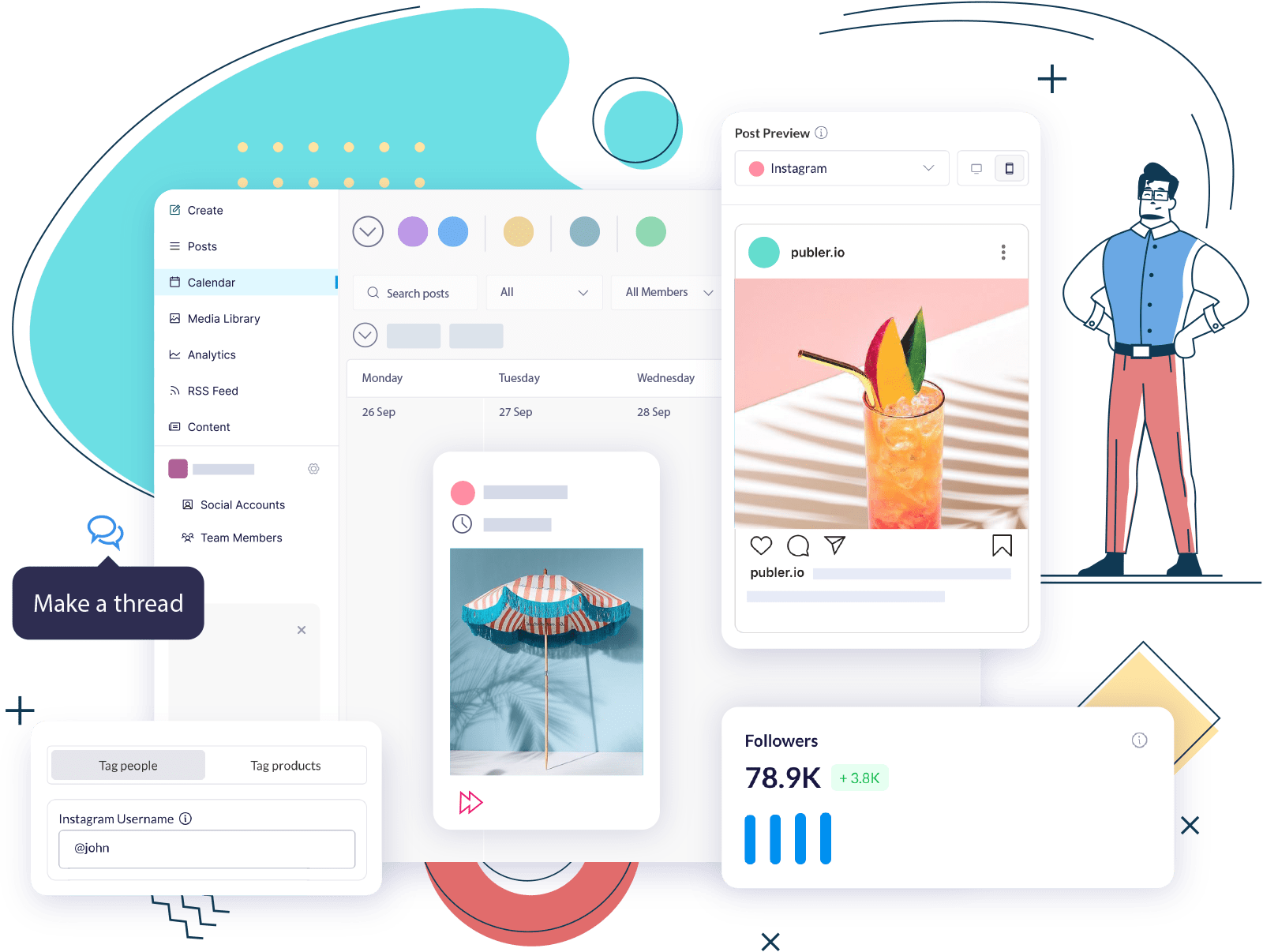We first launched Publer’s CSV bulk scheduler in 2017 when social media didn’t have reels or stories, alt text wasn’t embraced enough, and scheduling first comments wasn’t a thing.
After eight long years, we’re thrilled to announce the ultimate CSV scheduler for social media, along with many improvements to our bulk scheduling capabilities.
The New and Improved CSV Template
The new CSV template has twelve columns (twice as many as the previous version).
While you may not need all the columns, it’s important not to remove them from the CSV file you’re importing. In a few words, simply fill in the columns you need and leave the rest blank without changing the structure.
You can download a blank CSV template, or you can make a copy of this Google Sheet example.
1. The Date Column
The CSV supports two scheduling methods:
- Manual scheduling: Enter a date in the international format (YYYY-MM-DD HH-MM), such as “2029-11-19 20:35”, or provide a simple prompt in English, such as “next Friday at 2 PM.”
- Auto-scheduling: If you leave the date column blank, Publer will automatically schedule that post/row. The Labels column will also be taken into account.

2. The Text Column
This is the most straightforward column of the CSV file. It holds the main caption of your post. This column can be left blank if you have already attached a link or a media.

3. The Link(s) Column
This column comes in handy if you need to schedule in bulk:
- Native link posts: Facebook, LinkedIn, Twitter/X, Threads, Mastodon, Bluesky, and Telegram.
- Posts with a CTA link: Pinterest, Google Business, and Instagram accounts with a link in bio page. If you don’t specify a custom CTA for Google Business, the “Learn More” CTA will be used by default.
- Facebook link carousels: This is the only case where you can enter multiple links within the same cell, separated by a comma.

4. The Media URL(s) Column
You can upload photos and videos through the CSV, using the media public URL, to schedule:
- Single photo, video, or GIF posts: For the following social networks.
- Photo carousels: Separate the Media URLs with a comma. Almost all social networks support posts with multiple photos, but please check the limitations.
- Link posts with a custom thumbnail: For LinkedIn, Bluesky, and, if domain verified, Facebook. For Facebook link carousels, you can specify a custom thumbnail for each slide by entering multiple Media URLs separated by a comma.

A couple of notes:
- The URLs need to be public. Publer can download media from any major media-sharing and hosting site, but we recommend utilizing Publer’s Media Library, which comes with unlimited storage.
- The link column will always take priority if the post is intended for a social network that supports link sharing (as mentioned above). If you need to post native photos, simply include the link URL in the Text column and leave the Link column empty.
5. The Title Column
The value from this column will be added as the title to the following post types:
- Facebook videos (not reels)
- LinkedIn videos and PDF documents
- Pinterest pins
- TikTok photo carousels
- Mastodon spoilers
- WordPress articles

6. The Label(s) Column
Labels from this column, and in Publer in general, have two functions:
- To organize your posts and/or
- To automatically schedule posts for labeled time slots
We will automatically match the values in the CSV with the labels you may have created in Publer, case insensitive. If we do not find a match, new labels will be created.

7. The Alt Text(s) Column *
This new column will apply to CSV rows containing one or more photos. Media URLs can be separated by commas, while alt texts, which may include commas, should be separated with double pipes ||.
Ensure that the number of alt texts matches the media URLs in the CSV file.
Remember that not all social networks support alt text, and the character limit varies.

8. The Comment(s) Column *
One of the main competitive advantages of using Publer as your social media management tool is the ability to schedule comments across all social networks that support it.
Comments can effectively stimulate organic engagement on Instagram, Facebook, and LinkedIn and create threaded discussions on Twitter, Threads App, Bluesky, and Mastodon.
Similar to alt texts, comments can include commas; therefore, if you want to schedule multiple comments per post, they should be separated by a double pipe ||.
Currently, comments via the CSV file can only be text-based. Please review the limitations we imposed following social network APIs and guidelines.

9. The Board, Album, or Category Column *
This new column is specific solely if you’re scheduling for the following social networks:
- Pinterest pins: Make sure the specified value, which is case-insensitive, is a valid existing board name. If not, we will automatically select the default board you may have specified in Publer.
- Facebook photo posts: In case you need to schedule for a specific album rather than timeline photos, make sure the specified value, which is case-insensitive, is a valid existing album name.
- Google Business Photos: This will only work if you’re posting to Google Business Photos and the value matches one of the following categories: case-insensitive, CATEGORY_UNSPECIFIED, COVER, PROFILE, LOGO, EXTERIOR, INTERIOR, PRODUCT, AT_WORK, FOOD_AND_DRINK, MENU, COMMON_AREA, ROOMS, TEAMS, ADDITIONAL.
If you’re simultaneously crossposting to a specific Pinterest board, Facebook album, or Google category, we recommend creating separate CSV files with this column personalized for each social network.

10. The Post Subtype Column *
In this new column, you can specify the following subtypes, case insensitive:
- Short: For YouTube Shorts
- Reel or Story: For Meta Reels or Stories (FB + IG)
- PDF: For LinkedIn PDF documents
- Photo, Event, or Offer: For Google Business Photos, Events, and Offers
A couple of notes:
- We automatically detect vertical videos as shorts or reels; thus, there’s no need to manually fill in this column for this case.
- If you’re simultaneously crossposting to Facebook reels and Instagram stories, we recommend creating separate CSV files with this column personalized for each social network.

11. The CTA Column *
Even though available only for two social networks, you can now automate CTAs for:
- Facebook link posts: One of the following values, case insensitive, MESSAGE_PAGE, APPLY_NOW, CONTACT_US, SIGN_UP, SUBSCRIBE, LEARN_MORE, WATCH_MORE, WATCH_VIDEO, BOOK_TRAVEL, BUY_NOW, BUY_TICKETS, GET_QUOTE, ORDER_NOW, SHOP_NOW, DOWNLOAD, INSTALL_APP, LISTEN_MUSIC, USE_APP, PLAY_GAME, DONATE_NOW.
For the CALL_NOW button, simply fill this column with a valid phone number, such as +1 (202) 555-0131.
- Google posts: One of the following values, case insensitive: BOOK, ORDER, SHOP, LEARN_MORE, SIGN_UP, or CALL.
Except for CALL, all the other CTA require a Link.

12. The Reminder Column *
Last, if you prefer to receive reminders for your scheduled posts from the Publer app on your phone, fill the last column with the value TRUE, which is also case-insensitive.
Reminders are great for taking advantage of social network options available only through their native apps, such as:
- Adding stickers to Facebook and Instagram stories
- Picking a trending sound for Facebook reels, Instagram reels, and YouTube shorts
- Using TikTok’s advanced creation flow for TikTok videos
We hope to roll out the reminder workaround to the rest of the social networks and post types.

Other Bulk Scheduling Improvements
While the CSV import is convenient, unfortunately, it’s technically impossible to support all of Publer’s features.
Some options are specific to social networks, like TikTok’s privacy settings; others are difficult to automate, such as auto-sharing, while some are limited by APIs, like mentioning another LinkedIn Page or tagging Instagram products.
After importing the CSV file, you can use the Publer interface to automate tasks that cannot be accomplished through the CSV file.

Apply Scheduling Method to All Posts
If the Date column does not meet your needs, such as when you want to recycle posts in bulk, you can leave it blank. Once the posts from the CSV file have been imported, you can manually change the scheduling method for the first post and then apply that method to the rest of the posts.

Apply Post Options To All Posts
In bulk mode, every post option below the composer, such as auto-delete, can be applied to all posts simultaneously.

Apply Post Details To All Posts
Instead of relying on the Post Subtype column, you can apply the subtype to all posts in the queue using Publer UI.
This quick hack allows you to copy specific settings, such as story reminder preferences for Instagram, to all other posts for that social network.

Choose a Default Board, Location, Signature, or Watermark
Under social account settings in Publer, specify a value for:
The default values above will automatically apply to any new posts you create in Publer, whether or not you’re importing a CSV file.

Try Publer today!
The ultimate social media scheduler that lets you schedule hundreds of posts in a few seconds.
Other updates you might have missed: